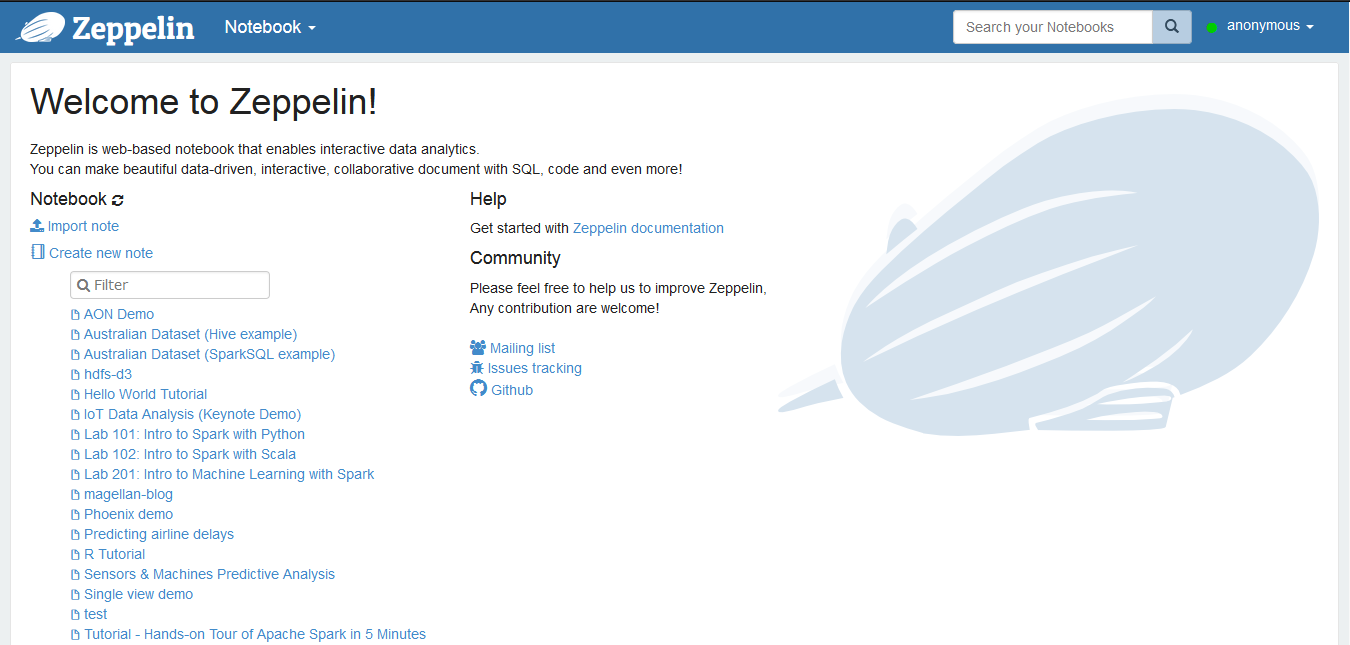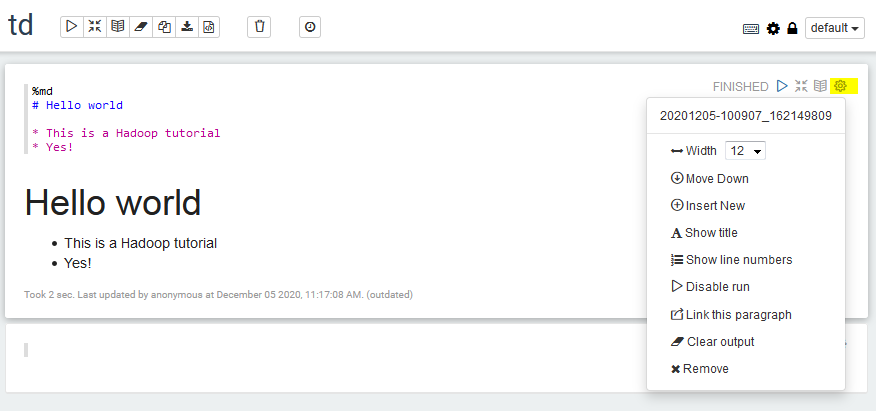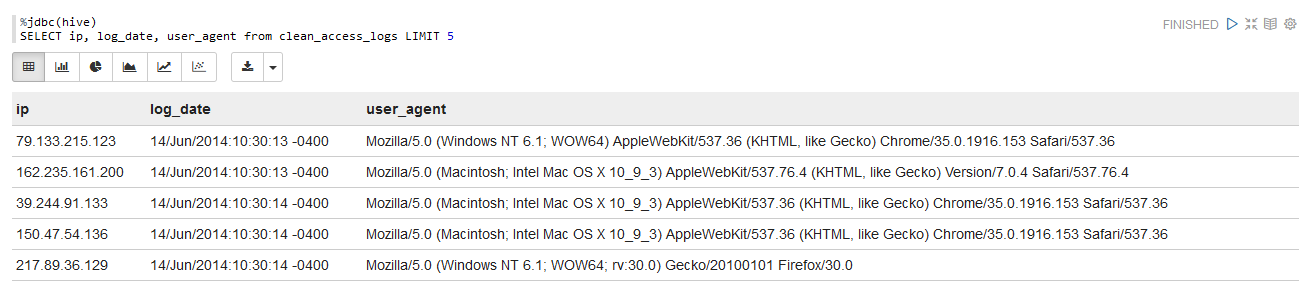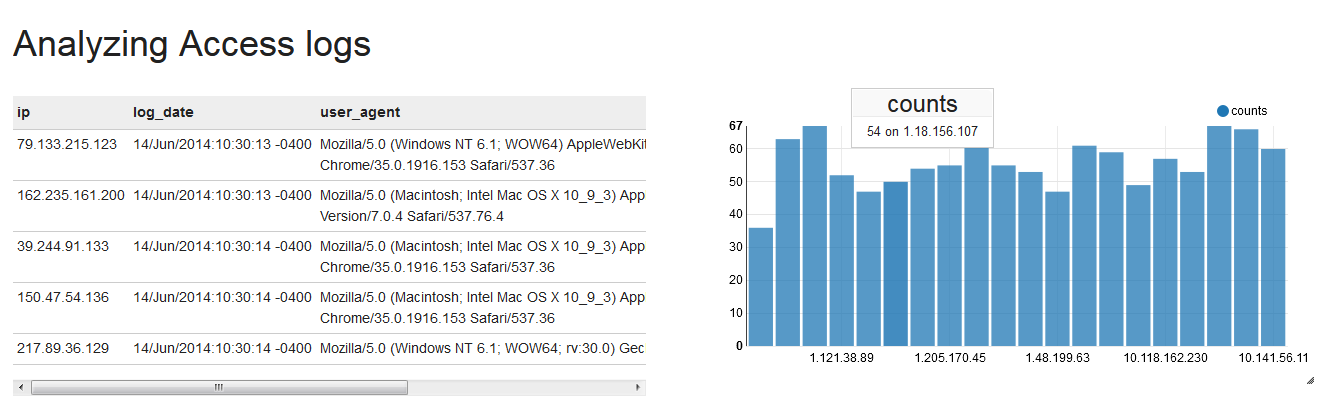TD2 - Simulating customer behavior analytics in ecommerce
Log analysis is one of the first use cases enabled by Big Data Processing, from parsing web crawlers logs to analyzing customer behavior on websites by rebuilding their sessions from Apache logs.
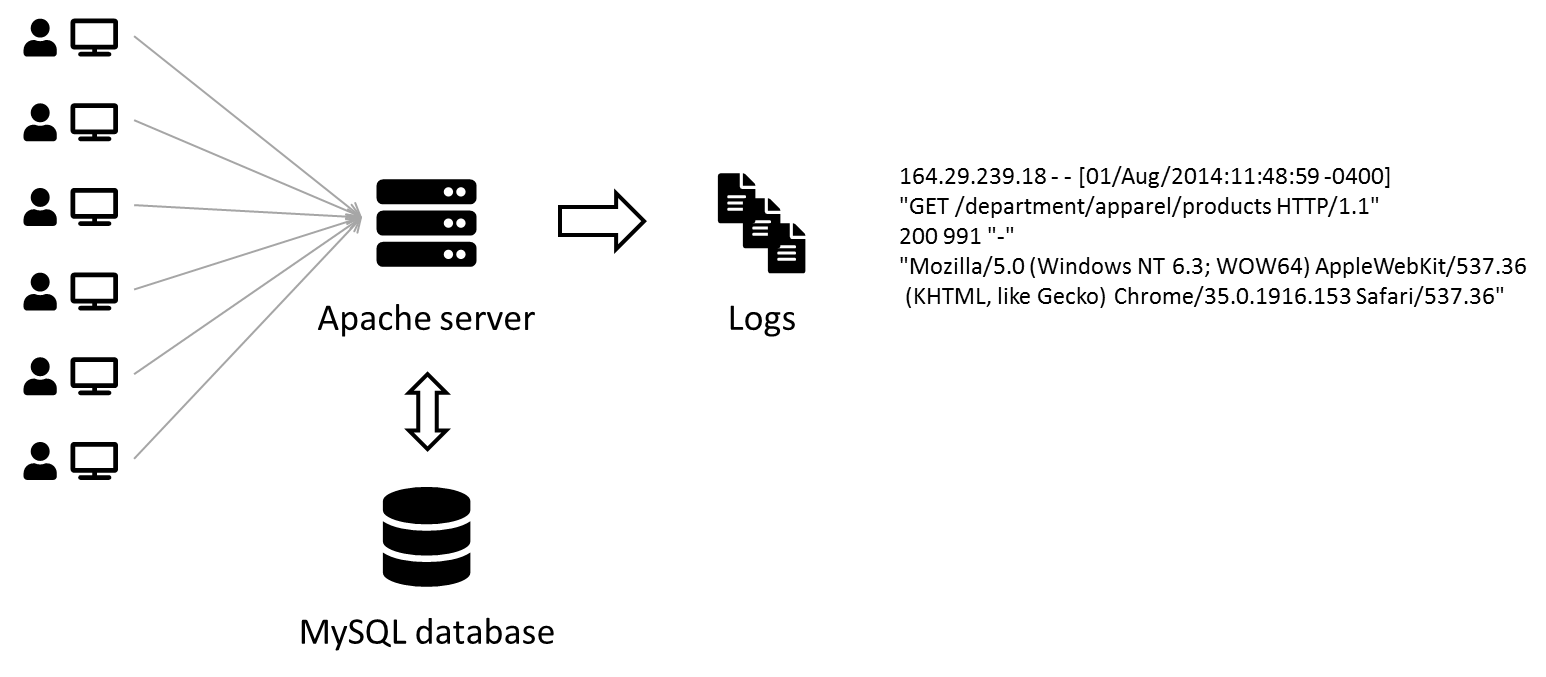
In this practice session, we will replicate a (albeit smaller) Big Data pipeline to collect and visualize Apache logs.
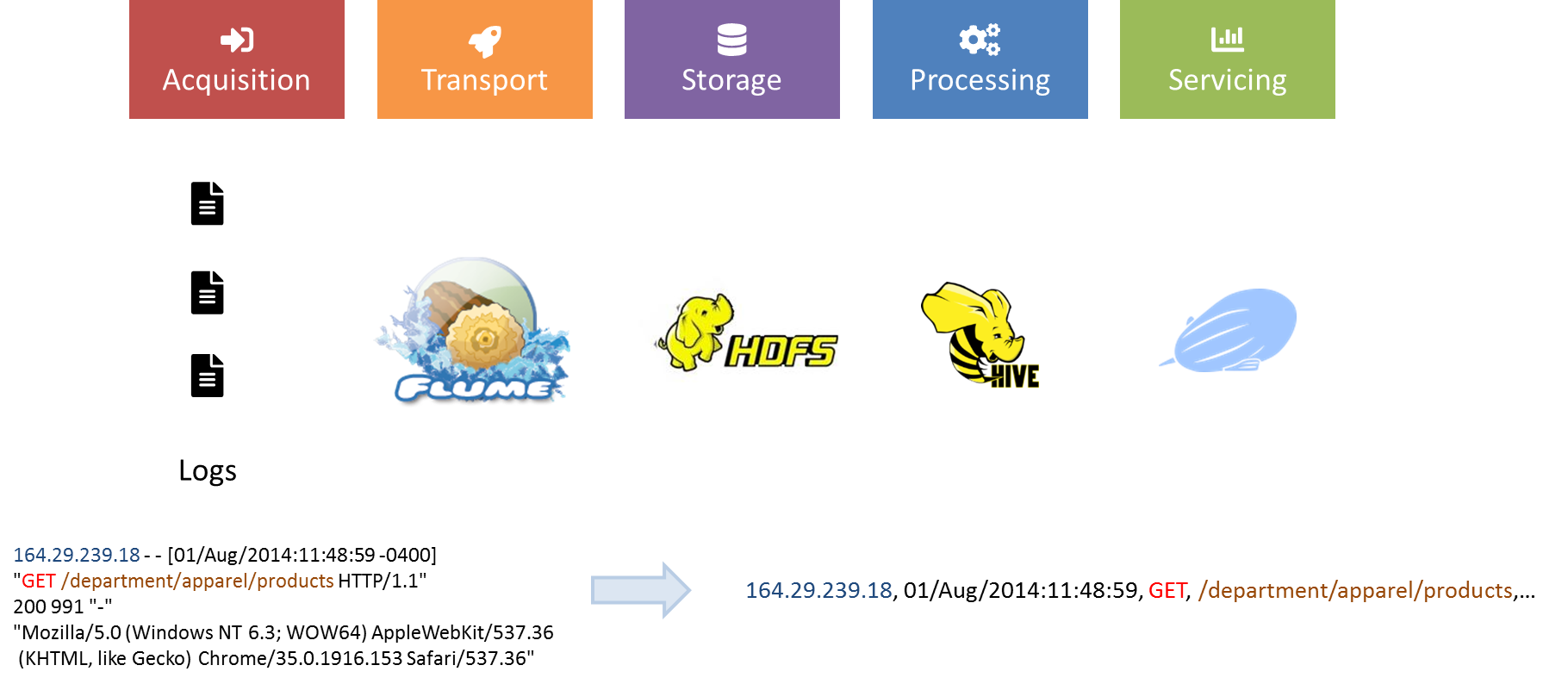
Saving some memory using Terminal
This tutorial makes heavy use of Hive and Zeppelin to process data. If you are using less than 8 Go of RAM for the virtual machine, try to not use Ambari for this session and only use the terminal to upload and manage data in HDFS. Ambari consumes a lot of memory when acessed so this saves some resources.
Objectives
- Structuring Apache logs with Hive and regex
- Building a data dashboard with Zeppelin
- Ingesting Apache logs into HDFS in realtime with Flume
1. Structuring Apache logs with Hive and regex
Upload data to HDFS
Before building the whole pipeline, let's have a look at a sample of Apache logs.
164.29.239.18 - - [01/Aug/2014:11:48:59 -0400] "GET /department/apparel/products HTTP/1.1" 200 991 "-" "Mozilla/5.0 (Windows NT 6.3; WOW64) AppleWebKit/537.36 (KHTML, like Gecko) Chrome/35.0.1916.153 Safari/537.36"
A sample of Apache logs is available here in the access.log.2.zip file. We will upload this data into HDFS, parse it using an external Hive table over it and run some SQL queries.
- Download and unzip the folder, locally or in your virtual machine depending on how you want to upload the data in HDFS.
- Upload the data in HDFS, at the location
/user/root/access. You should end with/user/root/access/access.log.2.
Help on terminal
[root@sandbox ~]# hdfs dfs -mkdir -p /user/root/access
[root@sandbox ~]# wget https://github.com/andfanilo/hdp-tutorial/raw/main/data/access.log.2.zip
--2020-12-05 14:49:52-- https://github.com/andfanilo/hdp-tutorial/raw/main/data/access.log.2.zip
Resolving github.com... 140.82.121.4
Connecting to github.com|140.82.121.4|:443... connected.
HTTP request sent, awaiting response... 302 Found
Location: https://raw.githubusercontent.com/andfanilo/hdp-tutorial/main/data/access.log.2.zip [following]
--2020-12-05 14:49:52-- https://raw.githubusercontent.com/andfanilo/hdp-tutorial/main/data/access.log.2.zip
Resolving raw.githubusercontent.com... 151.101.120.133
Connecting to raw.githubusercontent.com|151.101.120.133|:443... connected.
HTTP request sent, awaiting response... 200 OK
Length: 3224097 (3.1M) [application/zip]
Saving to: "access.log.2.zip"
100%[==============================================================================================================================>] 3,224,097 14.4M/s in 0.2s
2020-12-05 14:49:53 (14.4 MB/s) - "access.log.2.zip" saved [3224097/3224097]
[root@sandbox ~]# unzip access.log.2.zip
Archive: access.log.2.zip
inflating: access.log.2
[root@sandbox ~]# hdfs dfs -copyFromLocal access.log.2 /user/root/access
- Take a look at the end of the file in HDFS, using the
tailcommand in HDFS in the terminal.
Output
[root@sandbox ~]# hdfs dfs -tail access/access.log.2
6.1; WOW64; rv:30.0) Gecko/20100101 Firefox/30.0"
64.232.194.248 - - [14/Jun/2014:23:43:32 -0400] "GET /support HTTP/1.1" 200 887 "-" "Mozilla/5.0 (Windows NT 6.1; rv:30.0) Gecko/20100101 Firefox/30.0"
138.9.185.141 - - [14/Jun/2014:23:43:32 -0400] "GET /department/golf HTTP/1.1" 200 1075 "-" "Mozilla/5.0 (Windows NT 6.3; WOW64) AppleWebKit/537.36 (KHTML, like Gecko) Chrome/35.0.1916.153 Safari/537.36"
152.208.225.65 - - [14/Jun/2014:23:43:32 -0400] "GET /department/golf HTTP/1.1" 200 1358 "-" "Mozilla/5.0 (Windows NT 6.1) AppleWebKit/537.36 (KHTML, like Gecko) Chrome/35.0.1916.153 Safari/537.36"
84.246.94.164 - - [14/Jun/2014:23:43:32 -0400] "GET /department/fitness/category/tennis%20&%20racquet HTTP/1.1" 200 907 "-" "Mozilla/5.0 (Windows NT 6.1; WOW64; rv:30.0) Gecko/20100101 Firefox/30.0"
167.228.157.189 - - [14/Jun/2014:23:43:32 -0400] "GET /department/outdoors HTTP/1.1" 200 2166 "-" "Mozilla/5.0 (Macintosh; Intel Mac OS X 10_9_3) AppleWebKit/537.36 (KHTML, like Gecko) Chrome/35.0.1916.153 Safari/537.36"
Build a Hive table over the log file
In the previous tutorial, we created a Hive table over CSV files using the keywords ROW FORMAT DELIMITED FIELDS TERMINATED BY ','. The format of the file in HDFS, which Hive will parse on-demand, must be specified at table creation.
Here we will use a regex to extract all the information we need from the log files. To enable parsing files in HDFS using regex with Hive, we use a specific SerDe (for serializer/deserializer) ROW FORMAT SERDE 'org.apache.hadoop.hive.contrib.serde2.RegexSerDe'.
This SERDE is not provided by default, we will need to register a hive-contrib.jar plugin which contains the class. Otherwise you will get Caused by: org.apache.hadoop.hive.ql.metadata.HiveException: java.lang.ClassNotFoundException: Class org.apache.hadoop.hive.contrib.serde2.RegexSerDe not found exceptions.
Let's try this:
- Open a terminal to your Virtual Machine.
- Open a Hive command line:
hive. - Add the
hive-contrib.jarJAR:
ADD JAR /usr/hdp/current/hive-client/lib/hive-contrib.jar;
- Create an external Hive table
intermediate_access_logs(copy-paste the following command):
CREATE EXTERNAL TABLE intermediate_access_logs (
ip STRING,
log_date STRING,
method STRING,
url_site STRING,
http_version STRING,
code1 STRING,
code2 STRING,
dash STRING,
user_agent STRING)
ROW FORMAT SERDE 'org.apache.hadoop.hive.contrib.serde2.RegexSerDe'
WITH SERDEPROPERTIES (
'input.regex' = '([^ ]*) - - \\[([^\\]]*)\\] "([^\ ]*) ([^\ ]*) ([^\ ]*)" (\\d*) (\\d*) "([^"]*)" "([^"]*)"',
'output.format.string' = "%1$$s %2$$s %3$$s %4$$s %5$$s %6$$s %7$$s %8$$s %9$$s")
LOCATION '/user/root/access';
Now whenever you run a SQL query on intermediate_access_logs, Hive will run a MapReduce job by first parsing all files in the /user/root/access with the provided regex, then run your query.
Output
hive> DESCRIBE intermediate_access_logs;
OK
ip string from deserializer
log_date string from deserializer
method string from deserializer
url_site string from deserializer
http_version string from deserializer
code1 string from deserializer
code2 string from deserializer
dash string from deserializer
user_agent string from deserializer
Time taken: 0.997 seconds, Fetched: 9 row(s)
hive> SELECT ip, log_date, user_agent from intermediate_access_logs LIMIT 5;
OK
79.133.215.123 14/Jun/2014:10:30:13 -0400 Mozilla/5.0 (Windows NT 6.1; WOW64) AppleWebKit/537.36 (KHTML, like Gecko) Chrome/35.0.1916.153 Safari/537.36
162.235.161.200 14/Jun/2014:10:30:13 -0400 Mozilla/5.0 (Macintosh; Intel Mac OS X 10_9_3) AppleWebKit/537.76.4 (KHTML, like Gecko) Version/7.0.4 Safari/537.76.4
39.244.91.133 14/Jun/2014:10:30:14 -0400 Mozilla/5.0 (Macintosh; Intel Mac OS X 10_9_3) AppleWebKit/537.36 (KHTML, like Gecko) Chrome/35.0.1916.153 Safari/537.36
150.47.54.136 14/Jun/2014:10:30:14 -0400 Mozilla/5.0 (Macintosh; Intel Mac OS X 10_9_3) AppleWebKit/537.36 (KHTML, like Gecko) Chrome/35.0.1916.153 Safari/537.36
217.89.36.129 14/Jun/2014:10:30:14 -0400 Mozilla/5.0 (Windows NT 6.1; WOW64; rv:30.0) Gecko/20100101 Firefox/30.0
Time taken: 0.29 seconds, Fetched: 5 row(s)
hive>
- Running a query on
intermediate_access_logswill parse files with regex every time, which is time consuming. Create a newclean_access_logstable with the output forintermediate_access_logsas content.- We also optimize the table storage with the ORC format. Using ORC files improves performance when Hive is reading, writing, and processing data.
CREATE TABLE clean_access_logs STORED AS ORC AS SELECT * FROM intermediate_access_logs;
Also build a smaller table so you can experiment on it before running on the full dataset:
CREATE TABLE sample_access_logs STORED AS ORC AS SELECT * FROM clean_access_logs LIMIT 1000;
You're now free to work on the clean_access_logs or sample_access_logs tables
SQL questions
Choose 1-2 questions to try:
- Can you count the number of occurences for each IP address ?
- Display how many times each product has been bought
- What percentage of IP addresses went to checkout their basket ?
- If you case the date as a Date you should be able to build a web journey of an IP address on the website. For all IP adresses that went to checkout, compute the number of products each has bought before.
Zeppelin, the Big Data notebook
Apache Zeppelin is a Web-based notebook for interactive data analytics and collaborative documents. You can plugin multiple interpreters to run different Big Data engine inside, by default Hive JDBC and Spark are already configured to run.
- Open
http://localhost:9995for a first peek at Zeppelin.
- Create a new note, write some Markdown in the first cell with
%mdas a first line to choose the Markdown interpreter, and run the cell:
- See what happens when you toggle the
defaultview tosimpleandreport.
- Each cell has its own set of settings too. For example, change the width of the first cell to 6:
- Create a new cell, set the interpreter to
Hive JDBCwith%jdbc(hive)and run a SQL query againstclean_access_logsagain.
- Do you see that the
Hive JDBCcell results have a toolbar for displaying graphs? Play with it a bit then try to replicate the following notebook inreportview, with a cell for counting the number of occurences for a few ip addresses.
Recap
- We loaded raw Apache logs into HDFS
- We parsed them by pointing an Hive Table over the logs with a regex deserializer to parse each line
- We saved Hive tables with the extracted info and optimized with ORC.
- We built a Zeppelin dashboard with some info on the contents of the log.
Going back to our objectives
- Structuring Apache logs with Hive and regex
- Building a data dashboard with Zeppelin
- Ingesting Apache logs into HDFS in realtime with Flume
2. Generating logs with Python
Instead of installing an Apache server and hitting it with HTTP requests for new logs, we use a Python script to randomly generate logs into a log file.
- Copy the
gen_logsfolder to the virtual machine and browse insidecd gen_logs.- Since
gitis installed in the machine, you can directly clone the full project withhttps://github.com/andfanilo/hdp-tutorial.git
- Since
- Add execution permissions to the Python and Shell files inside
gen_logs:chmod +x *.shchmod +x */*.py - Run Python simulation:
./start_logs.sh- Logs are tailed into
logs/access.log. In the following sections we should send lines appended to this file into HDFS. - You can follow the produced logs with
./tail_logs.sh.
- Logs are tailed into
- Kill the log generation with
./stop_logs.sh.
3. Ingesting data in HDFS with Flume
Apache Flume is a distributed, reliable, and available system for efficiently collecting, aggregating and moving large amounts of log data from many different sources to a centralized data store.
It follows a simple yet extensible model of source > channel > sink configured through a configuration file.
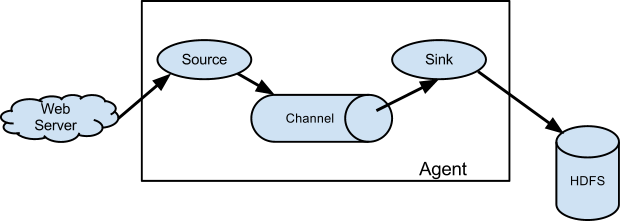
Using Flume, we will capture generated logs from Python, simulating customer interaction with the ecommerce website, and aggregate them into HDFS for consolidated analysis through Hive/Zeppelin. This is a very common scenario you can read more about here.
Test Flume with a simple logging of telnet info
In this first section, we follow the Flume quickstart and build a Flume agent which routes any network information sent over the wire in port 44444, into a Java logger.
- Configure Flume by copying flume/example.conf into the virtual machine.
Help me!
Here's a command to copy-paste multiline content directly into example.conf in a terminal:
cat > example.conf << EOF
# example.conf: A single-node Flume configuration
# Name the components on this agent
a1.sources = r1
a1.sinks = k1
a1.channels = c1
# Describe/configure the source
a1.sources.r1.type = netcat
a1.sources.r1.bind = localhost
a1.sources.r1.port = 44444
# Describe the sink
a1.sinks.k1.type = logger
# Use a channel which buffers events in memory
a1.channels.c1.type = memory
a1.channels.c1.capacity = 1000
a1.channels.c1.transactionCapacity = 100
# Bind the source and sink to the channel
a1.sources.r1.channels = c1
a1.sinks.k1.channel = c1
EOF
Use cat example.conf to check the file contents, and rm example.conf to remove the file and try again.
- Run the Flume agent:
flume-ng agent --conf conf --conf-file example.conf --name a1 -Dflume.root.logger=INFO,console
- Connect another terminal to your Virtual Machine, so you have one terminal with the Flume agent running and this second terminal to send network commands. Connect to localhost on port 44444
telnet localhost 44444
Then send some text.
Output
Your telnet terminal should have:
[root@sandbox ~]# telnet localhost 44444
Trying ::1...
telnet: connect to address ::1: Connection refused
Trying 127.0.0.1...
Connected to localhost.
Escape character is '^]'.
coucou
OK
hadoop
OK
And your Flume terminal should log the messages from port 44444:
[root@sandbox ~]# flume-ng agent --conf conf --conf-file example.conf --name a1 -Dflume.root.logger=INFO,console
20/12/06 11:02:40 INFO node.PollingPropertiesFileConfigurationProvider: Configuration provider starting
20/12/06 11:02:40 INFO node.PollingPropertiesFileConfigurationProvider: Reloading configuration file:example.conf
20/12/06 11:02:40 INFO conf.FlumeConfiguration: Added sinks: k1 Agent: a1
20/12/06 11:02:40 INFO conf.FlumeConfiguration: Processing:k1
20/12/06 11:02:40 INFO conf.FlumeConfiguration: Processing:k1
20/12/06 11:02:40 INFO conf.FlumeConfiguration: Post-validation flume configuration contains configuration for agents: [a1]
20/12/06 11:02:40 INFO node.AbstractConfigurationProvider: Creating channels
20/12/06 11:02:40 INFO channel.DefaultChannelFactory: Creating instance of channel c1 type memory
20/12/06 11:02:40 INFO node.AbstractConfigurationProvider: Created channel c1
20/12/06 11:02:40 INFO source.DefaultSourceFactory: Creating instance of source r1, type netcat
20/12/06 11:02:40 INFO sink.DefaultSinkFactory: Creating instance of sink: k1, type: logger
20/12/06 11:02:40 INFO node.AbstractConfigurationProvider: Channel c1 connected to [r1, k1]
20/12/06 11:02:40 INFO node.Application: Starting new configuration:{ sourceRunners:{r1=EventDrivenSourceRunner: { source:org.apache.flume.source.NetcatSource{name:r1,state:IDLE} }} sinkRunners:{k1=SinkRunner: { policy:org.apache.flume.sink.DefaultSinkProcessor@11d97d51 counterGroup:{ name:null counters:{} } }} channels:{c1=org.apache.flume.channel.MemoryChannel{name: c1}} }
20/12/06 11:02:40 INFO node.Application: Starting Channel c1
20/12/06 11:02:40 INFO instrumentation.MonitoredCounterGroup: Monitored counter group for type: CHANNEL, name: c1: Successfully registered new MBean.
20/12/06 11:02:40 INFO instrumentation.MonitoredCounterGroup: Component type: CHANNEL, name: c1 started
20/12/06 11:02:40 INFO node.Application: Starting Sink k1
20/12/06 11:02:40 INFO node.Application: Starting Source r1
20/12/06 11:02:40 INFO source.NetcatSource: Source starting
20/12/06 11:02:40 INFO source.NetcatSource: Created serverSocket:sun.nio.ch.ServerSocketChannelImpl[/127.0.0.1:44444]
20/12/06 11:04:54 INFO sink.LoggerSink: Event: { headers:{} body: 63 6F 75 63 6F 75 0D coucou. }
20/12/06 11:05:09 INFO sink.LoggerSink: Event: { headers:{} body: 68 61 64 6F 6F 70 0D hadoop. }
The two last lines are the most important, they are logged by the Flume sink.
- Close the Flume agent and telnet.
Question: go futher by replacing the logger sink with a HDFS sink
Using vi to edit the example.conf file (vi example.conf to enter edit mode, a to enter append mode and edit the text, ESC to exit edit mode, :wq <ENTER> to save and exit, :q! <ENTER> to exit without saving), look how to change the sink to HDFS sink and save the netcat commands into /user/root/netcat in HDFS for example.
Absolutely look for the answer on Google!
This example presented how to use Flume configuration to configure a Flume pipeline. In the next section we will build a configuration to tail the logs into HDFS.
Route Apache logs to HDFS with Flume
Time to build a configuration file to route Apache logs into HDFS.
We will use the following components:
- Source: exec
- Channel: memory
- Sink: HDFS (Hive should be possible too)
- Output in external Hive table
4. Improving your Zeppelin Dashboard
- You can add forms to a Zeppelin cell, so you can dynamically manipulate your Hive query.
- Build a graph to showcase the quantity of bought articles every 5 minutes, based on the Apache logs generated by the previous section.
Conclusion
In this tutorial, you deployed a full Big Data pipeline for ingesting simulation data from ecommerce activity into HDFS, ready for data analysis. This pipeline is fully scalable and distributed, so can be used from small to very large activity.
Going back to our objectives
- Structuring Apache logs with Hive and regex
- Building a data dashboard with Zeppelin
- Ingesting Apache logs into HDFS in realtime with Flume
Take a break now, you deserve it